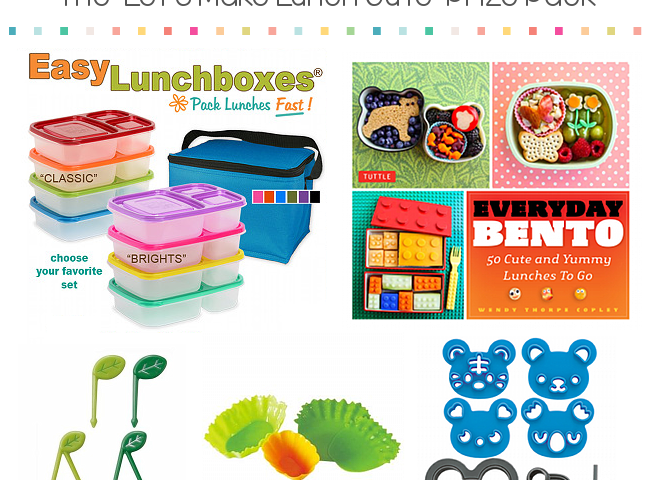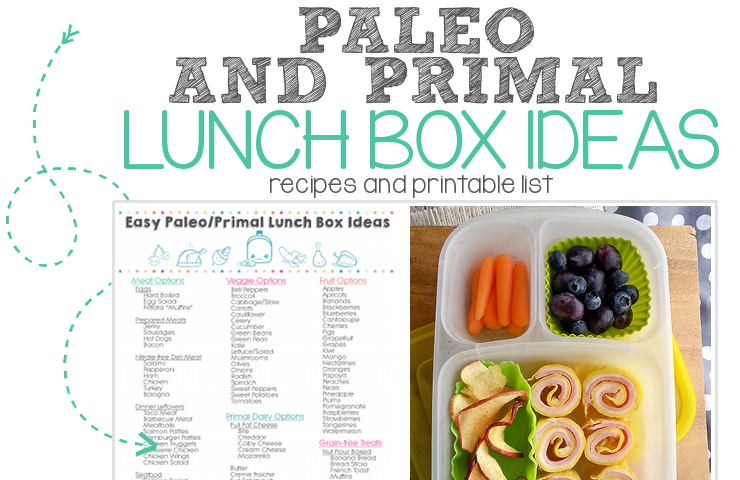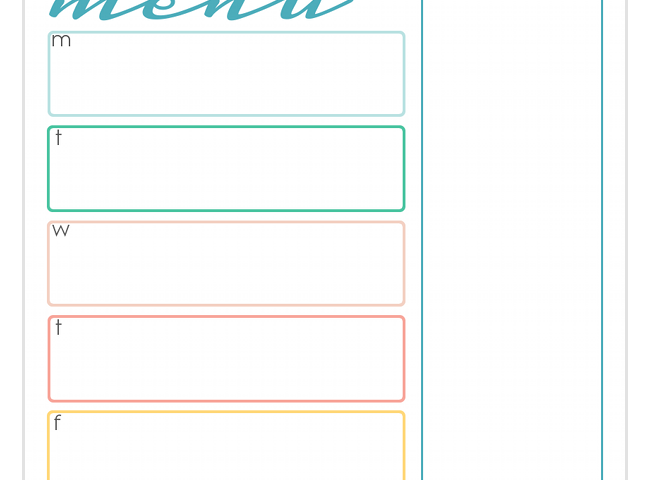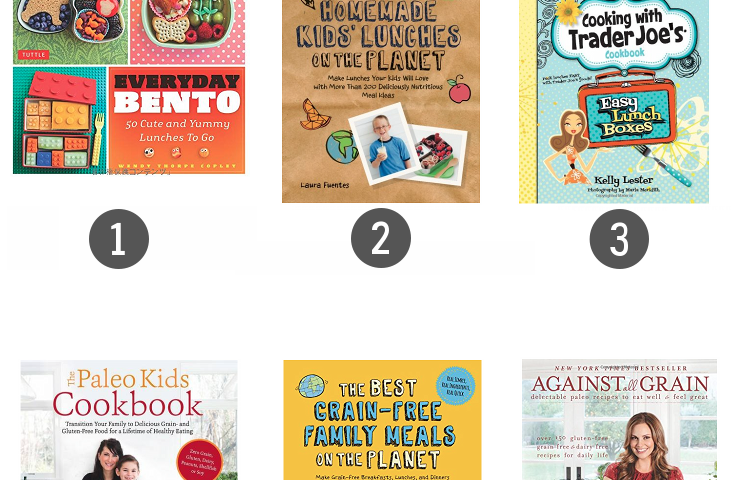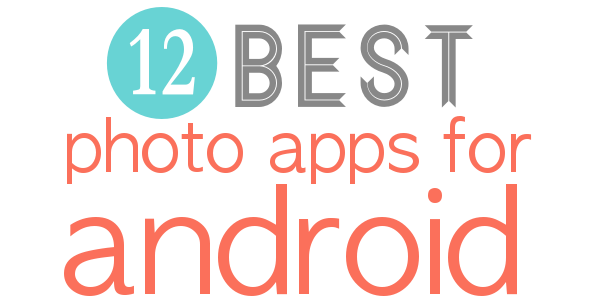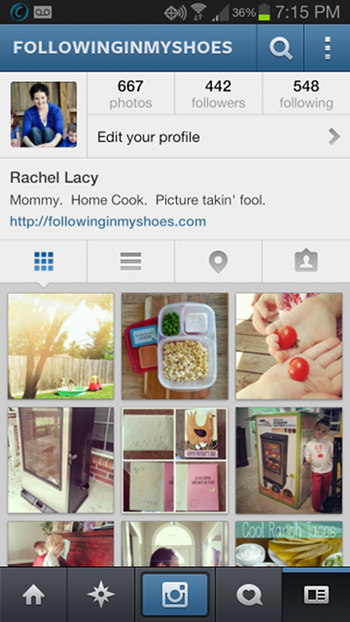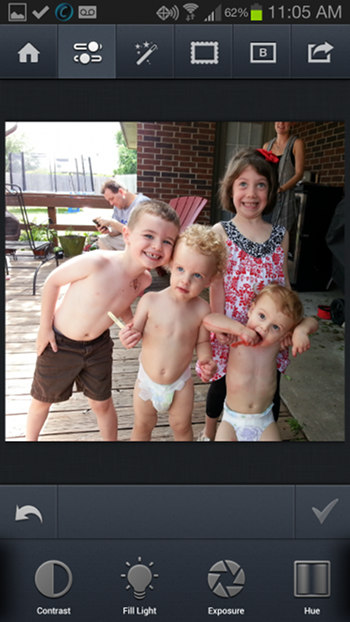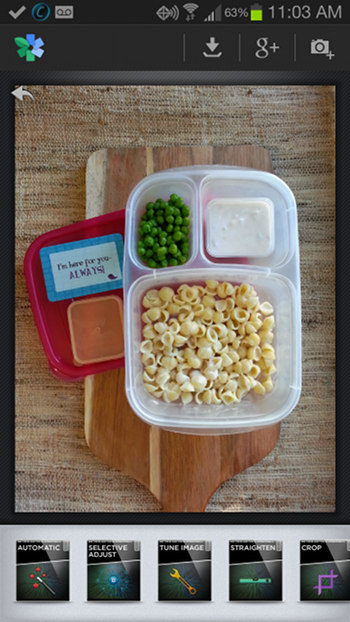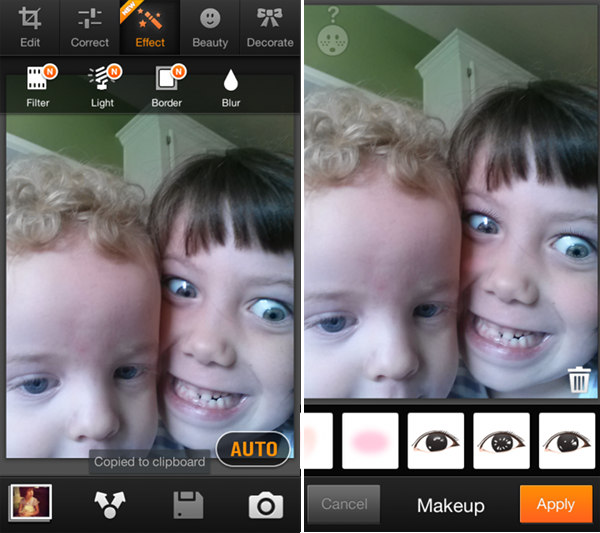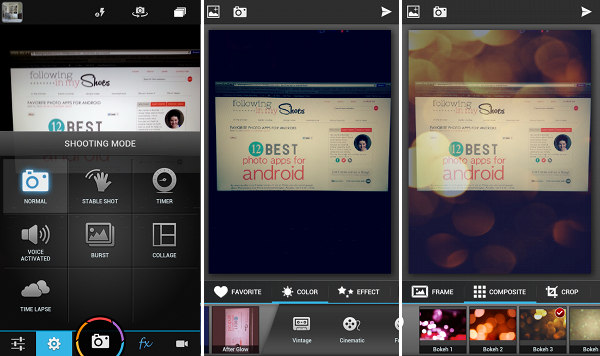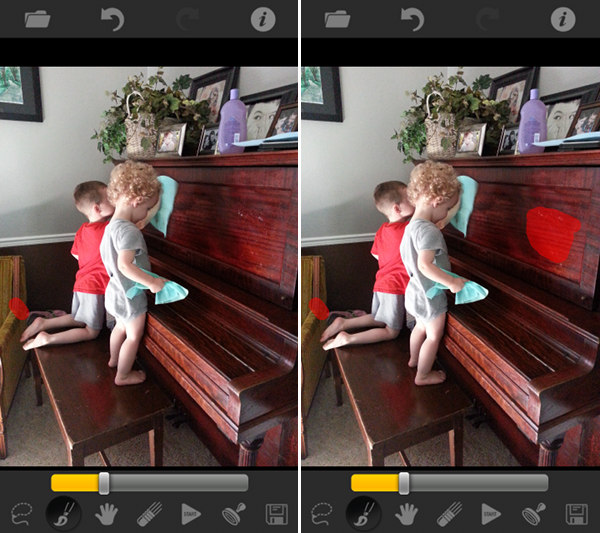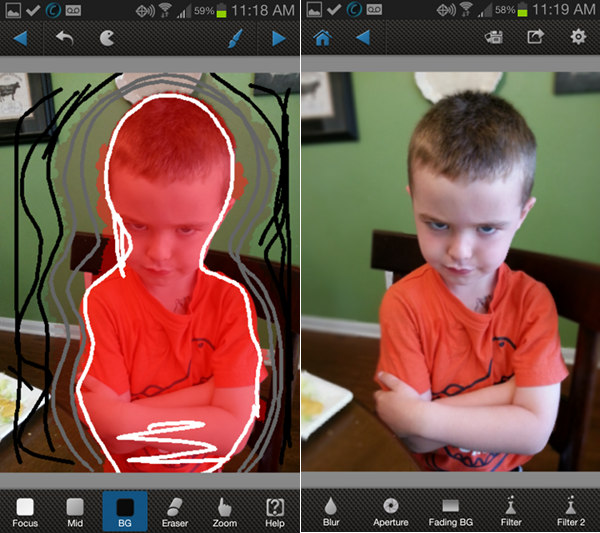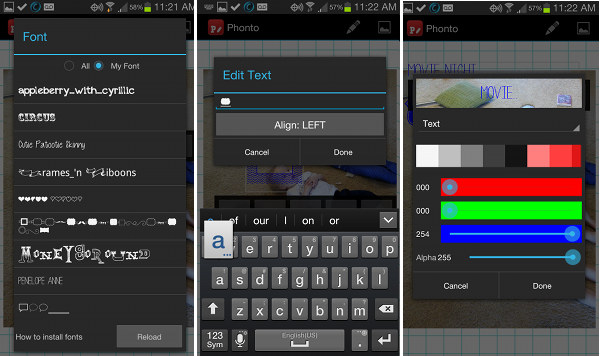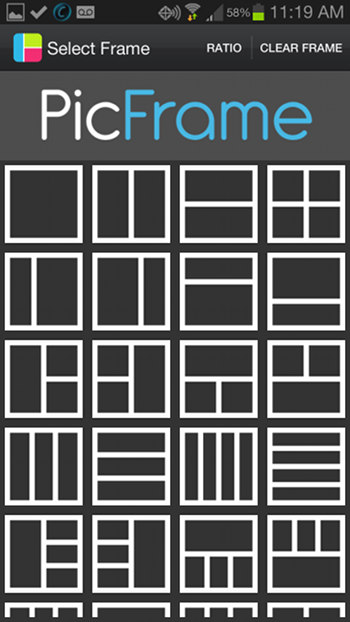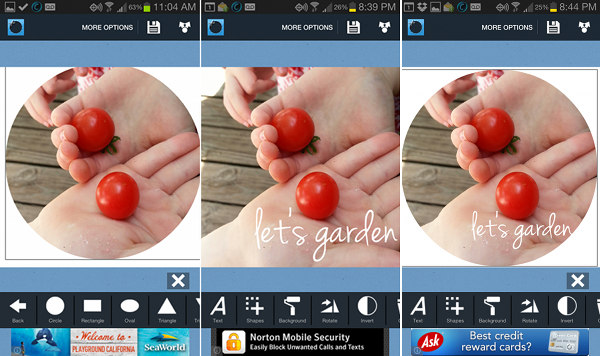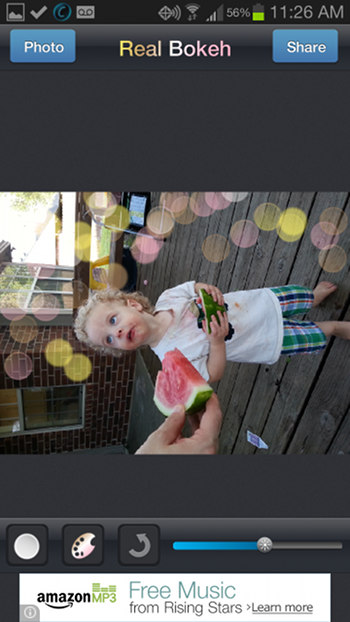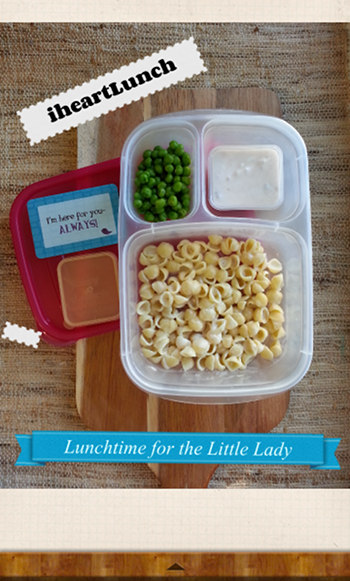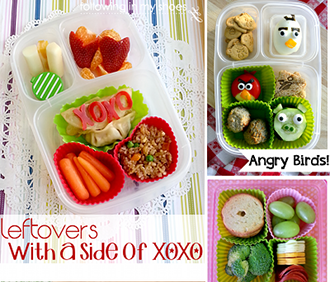So, every so often in my Pinterest stream, I’ll see an iPhone user who is pinning posts about iPhonography and iPhone photo/camera apps. Actually, I see it a lot … there are a BUNCH of posts on iPhones and iPhone apps. But …
I’m a Droid girl. I always have been and always will be.
Those iPhone posts? They don’t do me a whole lotta good; sometimes, the apps mentioned are also available for Androids but that’ isn’t always the case. And searching for blogs who write about Androids sometimes introduces me to a new and great app but the majority of the Android apps I know and love have been discovered through searching, trying things out, and learning new tricks.
Now, I can fully edit, touch up, add text layers, and even change the lighting right on my phone. Heck, I can even get rid of a spill on my counter or town paper in the floor … if it’s in a photo, that is. Makes it a whole lot easier to pretend I have a perfect house.
(like anyone is fooled… HELLO, three kids!)
So, in a kinda-sorta random order are my favorite photo apps for Android phones. Sure, I’ve downloaded a tried a whole bunch more than what is listed here, but these are the apps that have stayed on my Samsung Galaxy S3 phone and stolen a piece of my heart.
(yes, it’s serious like that)
12 Best Android Photo Apps
1. Instagram (free):
Obviously, as a blogger and social media junkie, I can’t have an app list and not include Instagram. (p.s. Go follow me)
I adore IG as an easy way to share pictures from every day life. It’s fast, easy and you have the option to send the final photo on to additional social media channels, such as Facebook and Twitter.
There are even online printing services for your Instagram photos, where you can upload photos for single printing or to have them bound as scrapbooks.
2. BeFunky (free):
If you like using PhotoShop or PhotoShop Elements on your computer, BeFunky will become your best friend. Like PS and PSE, it works in layers, allowing you to tweak each individual component of your photo, including fill light, saturation, sharpness, white balance, and more. Even as you start adding pre-set filter and lighting effects, you can adjust the opacity and add MORE as new layers, allowing for unique, artistic shots.
Don’t like what you just did? You don’t have to start over; you can remove layers as needed.
BeFunky is a fantastic, full-board editor for phone images.
3. Snapseed (free):
This was an app I first discovered from an iPhone user who raved about it. After finding it in the Google Play market, it didn’t take long to realize this is great for Android users too.
It doesn’t offer as much control as BeFunky, but you can still make individual adjustments (white balance, saturation, cropping, etc.) and you can make them quickly. I use Snapseed nearly every day for food and bento photos that I plan on uploading to IG or Facebook.
4. Cymera (free):
Cymera isn’t one of those “must haves” but it is really fun to play around with. In addition to an on-board board camera (with a few options like anti-shake, timer, and three collages), it has a ton of free filters, light overlays and textures, frames, AND the “beautify” section where you can add eyelashes, eye-sparkles, and blush. If you want to get really silly, you can add silly wigs, glasses, etc.
I don’t use it as my every day editor, but it does have unique light overlays that I like to use in outdoor shots and some of the artistic filters are different than what you can find on Instagram and other editing apps.
5. Camera ZOOM FX ($2.99):
This is an app highly recommended but, while fun, isn’t first on my list. First of all, it’s $2.99 and it isn’t as customizable and it doesn’t offer the user-control of BeFunky or even Snapseed. What IS cool about this app is the built-in camera.
Instead of just your single shot option, Camera ZOOM FX allows you to change the camera settings between single shot, stable shot, timed shot, voice activated shot, burst mode shots, time lapse shots, and even gives you the option to create a collage AS you are taking photos. You can also tweak the white balance, ISO, resolution, and a whole host of other options as you take shots. And, all of the editing options (filters, frames, etc) can be pre-set, allowing you to take “already edited” photos rather than adding all of those filters after you take the shot.
The camera options definitely rock this app.
6. Touch Retouch Pro ($.99):
This app rocked my world. It’s basically an app that works like the cloning and healing brushes in PS or PSE.
 Trying to take a beautiful food shot and realize after the fact there’s a big crumb on the plate? No worries! With the Touch Retouch app, you can remove it instantly. I’ve also used it (when taking silly shots of the Kidlets) to “clean up” boogers or food on their faces. (I’m not ashamed.)
Trying to take a beautiful food shot and realize after the fact there’s a big crumb on the plate? No worries! With the Touch Retouch app, you can remove it instantly. I’ve also used it (when taking silly shots of the Kidlets) to “clean up” boogers or food on their faces. (I’m not ashamed.)
The only downside is that it isn’t a fast app. It takes it a few seconds to handle the cloning/healing.
7. AfterFocus Pro ($1.99):
When you use a DSLR, you have full control of things like aperture and can decide how much of the picture you want to be in focus. On a camera phone, that type of control isn’t automatic.
With the AfterFocus app, you can edit photos to create a shallow depth of field and give your pictures wonderful, blurry backgrounds. I love this for blurring out photobombing strangers (hey, it happens) or to highlight one single component of a photo.
There are also additional features where you can tweak the aperture, add filters, vignettes and sharpen the photo.
8. Phonto (free):
Ok, if you have always wondered how people write on their IG photos or add text frames, Phonto is the answer.
First of all, you can add normal text … and you can change the font, size, color, opacity, and even the tilt of the text.
BUT, what makes Phonto rock is that you can install fonts to the app. YES! So, all of those great dingbat fonts that you use for adding text backgrounds and frames can be installed and then you can use THOSE fonts in Phonto.
You can also add multiple text layers with Phonto but you can’t rotate the to the back or in front of other layers. So, if you want a cute frame or banner behind your main message, you’ll need to add it first and then layer your text message on top of that.
9. PicFrame (free):
This is my go-to app for creating photo collages on my phone. I’ve tried a slew of other ones but I haven’t found one that is as easy to use or offers as many collage options. PLUS, this app automatically sizes the photo or collages for Instagram. I use PicFrame nearly every time I’m going to upload something to IG because of this feature.
You can add a frame to a single photo or create a collage for up to five photos. The frame options are pretty basic: solid or a preset pattern, straight edges or rounded.
10. Shape’d (free):
This is a great app to use in conjunction with Instagram. You can crop your photos into a variety of shapes OR you can create a text image using a photo as the “fill” for the text. It’s fun if you’re into posting quotes, etc., on Instagram.
11. Real Bokeh ($1.99):
Truly real bokeh is all about light and aperature, but with this app you can “fake” Real Bokeh, adding those pretty little prisms of light into your photos.
(not sure why the photo uploaded into the app horizontal — it isn’t that way in my photo gallery)
Out of all the bokeh apps I have tried, this one got to stay because it is the simplest to use and you can change the color, size, shape, and opacity of your bokeh.
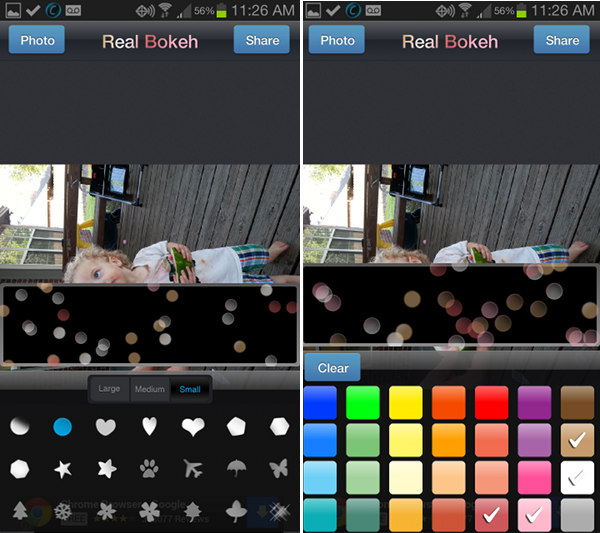
This isn’t a “blanket” filter of bokeh that is added to your photo: you manually add each piece of light to your photo by touching your screen. You get to control where the bokeh displays on your image.
(I like being in charge)
12. LabelBox (free):
I don’t use Labelbox often because I find it doesn’t offer me real control of the free features (and, you have to pay to access more labels and fonts). BUT, if you enjoy the “masking tape” look and an easy “insta-font” type feature, then it’s great. I use it when I don’t have time for Phonto.
[exceptional-citing quoted=”rachel” template=”bubble-gray” date=”” ]OBVIOUSLY … I’m a bit addicted! Any other apps I should consider adding to my repertoire? Let me know![/exceptional-citing]